Add watermark logo to image (Not mandatory)
Add watermark text to image
Font Type
Font Color
Set Transparency of watermark text or logo
Download image in your desired format
Set Transparency of watermark text or logo
Client and industry idea's where we provide best free online tools ranking on the web and popular search engines to get more benefits
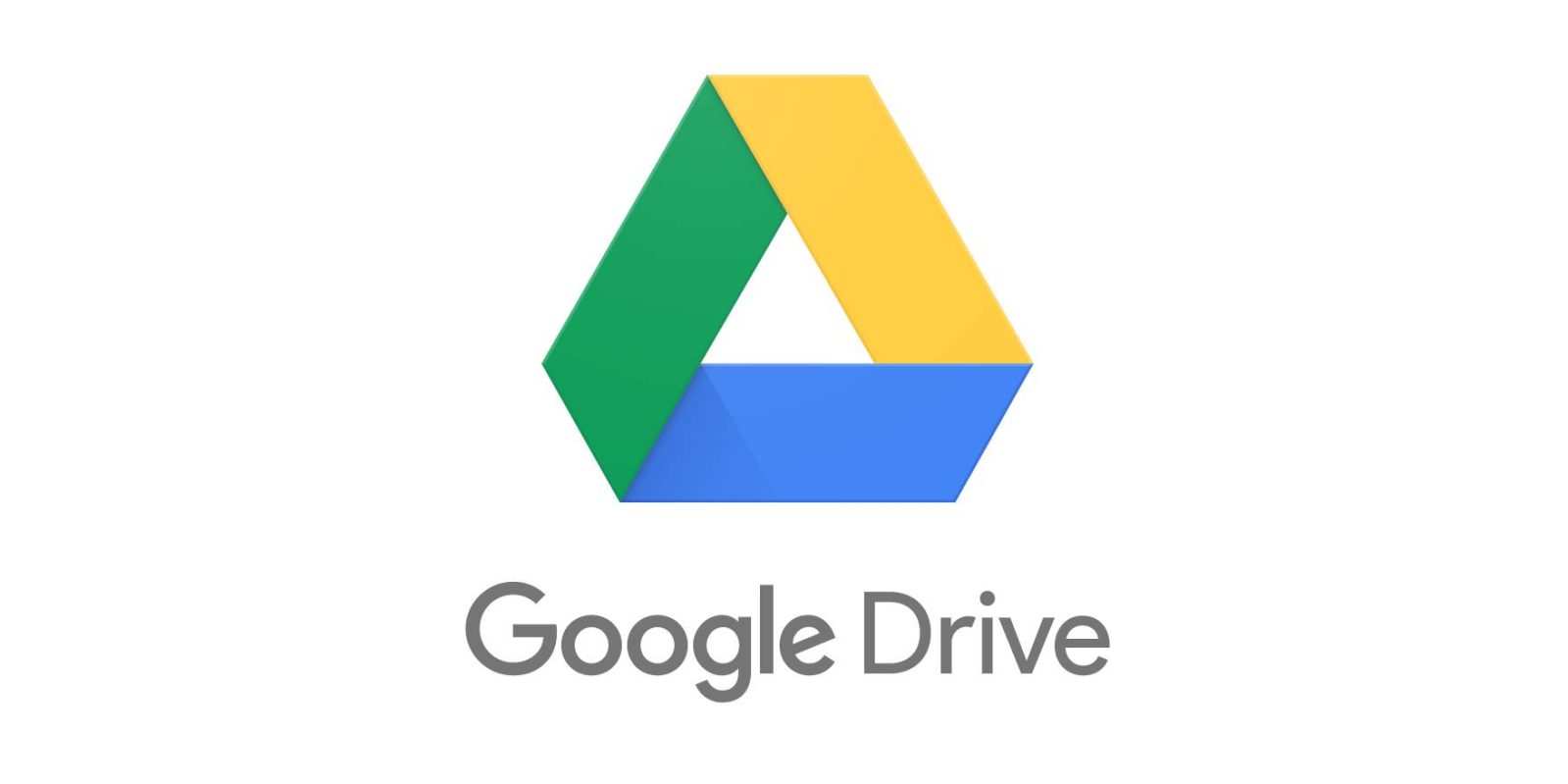

Copyright (c) 2022 - All Right Reserved - By EmeXee Developers